Getting Started: Web, Desktop, and Mobile
Please use the link below to download the desktop app for the Status Tracker. As you know, SkedPal is now accessible across the web, desktop, and mobile platforms.
If your organization doesn't allow desktop apps, use the web version of the SkedPal Status Tracker: https://compass-skedpal.web.app/
That's a lot of options, right? It's important to understand that these apps aren't interchangeable; they are designed to support different aspects of your workflow.
Think of the web app as your central planning hub. This is where you outline your tasks, engage in more in-depth planning, and set your priorities. You'll probably use it periodically to configure your schedule and make adjustments.
The Status Tracker desktop app, on the other hand, is your daily companion. It's streamlined and specifically designed to help you navigate your day in real-time. Here, you'll find your agenda, start and stop activities, and review your performance. In fact, you'll likely interact with the desktop app much more frequently throughout the day. We'll explore the desktop app in detail shortly.

For those of you on the go, the Status Tracker is seamlessly integrated into your existing SkedPal mobile app. This provides quick and easy access to your schedule and tracking capabilities when you're away from your computer.
While we're emphasizing the distinct roles of the web and desktop apps, it's worth noting that the web app does include some exclusive features related to the Status Tracker. For instance, in the calendar view, you'll find an icon that allows you to visualize your past activities directly on the calendar, which can be very helpful for reviewing your day or week. You can even initiate an activity directly from the web app if needed.
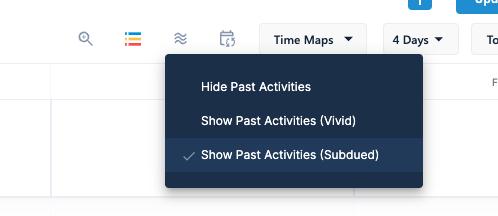
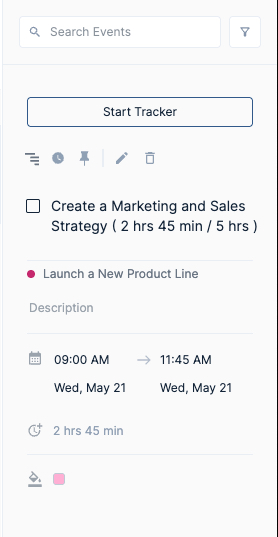
Notice that whenever you make a change to your tasks for today—whether starting or stopping an activity, or editing a task—the 'Update Schedule' button will start to flash. This animation indicates that SkedPal is preparing to run an update. Within a few seconds, your schedule for 'today' will refresh automatically to keep everything synchronized and aligned with your plan.
You can also start a task or stop the current activity directly from the Today view or from anywhere within your Outline in the web app. However, to truly immerse yourself in the flow of real-time tracking, we highly recommend using the dedicated Status Tracker desktop app for starting and stopping your activities. It's specifically designed for that immediate, in-the-moment interaction.
Now, here's a key insight: if you find yourself constantly returning to the web app to replan multiple times throughout the day, this could be a signal to re-evaluate your initial planning process. Consider why you're needing to make significant readjustments so frequently. Remember, the desktop Status Tracker is designed to handle the day-to-day shifts. You can defer or skip tasks, bring in tasks from other days, or even add new tasks on the fly, all within the desktop app. It's intended for those minor adjustments that naturally arise during the day. The web app is best utilized for the broader perspective and for setting the initial framework of your schedule. Frequent "re-staging" might indicate an opportunity to refine your overall workflow.
Furthermore, to fully unlock the potential of the Status Tracker, you might need to adapt some of your current workflow and habits. While some of you may be comfortable using the 'Today' view on the web app or working directly from the calendar, or prefer batch-updating tasks at the end of the day, to truly maximize SkedPal's impact on your productivity, it's worth considering a new approach. We will guide you through this optimized workflow in detail in the subsequent sections of this course. It's designed to help you leverage the Status Tracker to its fullest and ultimately boost your productivity.
Let's now take a quick tour of the Status Tracker desktop app to familiarize yourself with the layout. We won't delve into workflows or how to start and stop activities just yet; this is simply about getting acquainted with where everything is located.
You'll notice four main tabs:

Today's Agenda: This is where you can start, stop, defer, skip, or complete your scheduled tasks. Favorites: Ideal for frequently used tasks that aren't necessarily scheduled. We'll explore this in more detail later. Search: Allows you to quickly find and start any task on your agenda for today. Past Activities: Where you can review your completed tasks and tracked time. At the bottom of the 'Today's Agenda' view, you'll find your current status, indicating what you are currently working on. You can expand this section for more details. If this is your first time using the desktop app, you might see a prompt to start your first activity.
To explore customization options, navigate to 'Settings' in the top-right menu of the desktop app. Here, you'll find a useful option for a mini tracker that you can keep always on top of your desktop for quick access to your current status and remaining time estimates.
And one final tip: on Mac, you can access your agenda from the menu bar, and on Windows, from the system taskbar. On Mac, you can even customize the menu bar to display your current status at a glance.
Hopefully, you've now downloaded the latest version of the SkedPal mobile app from your app store. To access the Status Tracker on mobile, simply tap the second icon from the left on the footer navigation. This will take you to your agenda for today.
Here, you can start, stop, and edit tasks, similar to the desktop app. The layout will feel familiar, with the same four main tabs. You can also expand your current status for more details. To quickly start an activity from the agenda, simply swipe left on the task. For more options, press and hold a task.
But there are also some exclusive mobile features. For iOS users, there's a Live Activities display on your lock screen, providing a quick glance at your current status without unlocking your phone.
And one of the most convenient features is the ability to add a task using your voice. Just tap the Skyler button in the footer, then tap the microphone icon, and speak naturally. SkedPal will interpret your request and schedule accordingly.
It's that easy!
Coming up next, we're diving into the three core statuses and how they shape the way you track your day. You won't want to miss it :-).