Getting Started: Setting Up Notifications
Staying on Track: Customizing Your Status Tracker Notifications Let's talk about notifications. In today's digital world, we're constantly bombarded with them, right? And if we're honest, many of those notifications – especially from social media – are designed to pull us away from our focus. But the SkedPal Status Tracker notifications are different. They aren't meant to distract you; they're designed to gently nudge you in the direction you've already set with your daily goals.
Think of them as your proactive ally, ensuring you stay on course and don't unintentionally drift away from what you truly want to accomplish during your day. Now, let's explore how you can customize these helpful nudges within SkedPal.
To customize your notifications, we'll start in the web app. Click on the menu typically located in the top right of your screen, and then select 'Settings' from the dropdown menu.
Once you're in the settings, you'll find 'Notifications' on the left-hand side menu. Click on that to access the notification settings.
Quick Note: Before setting up notifications, ensure you've enabled the 'Instant Daily Schedule Update' in the 'Preferences', as explained in the Essential Settings video.
At the very top of the Notifications settings, you'll see a simple on/off switch for overall notifications. This is your master control.

If this master switch is turned off, it acts like a universal mute button – you won't receive any Status Tracker notifications, whether on your desktop or mobile device. However, turning this master switch on unlocks a range of options for fine-tuning exactly what kind of notifications you receive and how you receive them.
Now, let's look at the 'Time Map' option. Even when you're not actively looking at the Status Tracker, it's working in the background, constantly monitoring your current status, the remaining schedule for your day, and your progress towards your daily goals.
For example, if you start a 30-minute activity that runs over to 45 minutes, the tracker automatically updates the rest of your schedule to reflect this delay. It also watches for tasks that might be pushed out or if you're at risk of missing your daily zone goals. This 'Time Map' setting allows you to tell SkedPal when you want it to actively watch for these risks and send you notifications. Think of it as setting your 'active hours' for the Status Tracker's proactive monitoring.
If you haven't yet watched the video on 'scoping your tracker,' it's highly recommended as it provides important context for defining your active hours. You can even create a new Time Map specifically for these notification settings if your existing ones don't quite fit, ensuring you only receive helpful nudges when they're most relevant.
Next, let's examine the set of options related to active monitoring. These fall into three main types of notifications:
'Urgent Task Risk': This notification alerts you when a task that absolutely needs to be done today is in a very tight scheduling situation and risks becoming unscheduled.

If you're new to the Status Tracker, it's recommended to hold off on selecting this option initially to avoid notification overload.
'Task Does Get Unscheduled': This notification informs you immediately if a task has been completely removed from your schedule due to time conflicts or other reasons.
You'll also always see unscheduled tasks in bold red at the bottom of your daily agenda in the Status Tracker as a visual cue.

'Daily Zone Goals': If you're using daily zone goals, enabling this notification will proactively alert you if you're falling behind on the minimum time you've set for a particular zone, helping you stay on track with your intended focus for the day.
Now, let's move on to another powerful set of notifications related to 'Time Run Out'. When you start any activity in SkedPal, you estimate its duration. These notifications help with task transitions by providing a gentle nudge a certain number of minutes before your estimated time runs out, allowing you to wrap up or extend the time. You can also set a follow-up notification after the estimated time has passed.

You have granular control over which statuses ('Away', 'Focused', 'Ad hoc') you want to receive these 'time run out' notifications for.
Finally, we have notifications for 'Meetings and Fixed Events' and 'Time Blocked Tasks'. These function as standard calendar reminders, ensuring you're aware of upcoming appointments and dedicated time blocks you've scheduled for specific tasks. Setting reminders for time-blocked tasks can be particularly beneficial for treating them as firm commitments.

Now, let's briefly discuss notifications on your desktop and mobile apps. For the desktop app, remember to grant permission to the SkedPal Status Tracker in your computer's operating system's notification settings (macOS or Windows). If you're not receiving alerts, this is the first place to check.
Similarly, on your mobile device, ensure your phone's operating system allows notifications from the SkedPal app in your app permissions.
Within the SkedPal mobile app's menu, you'll find a dedicated 'Notifications' menu item. Here, you'll find controls specific to the mobile app, including the option to turn off mobile notifications if you prefer to receive them primarily on your desktop. You'll also see a dynamic list of your scheduled notifications, which automatically update based on changes to your schedule.
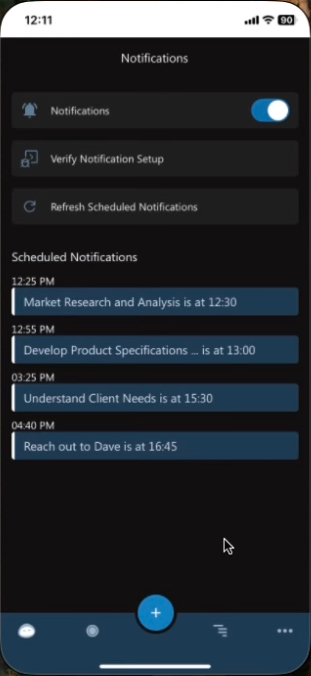
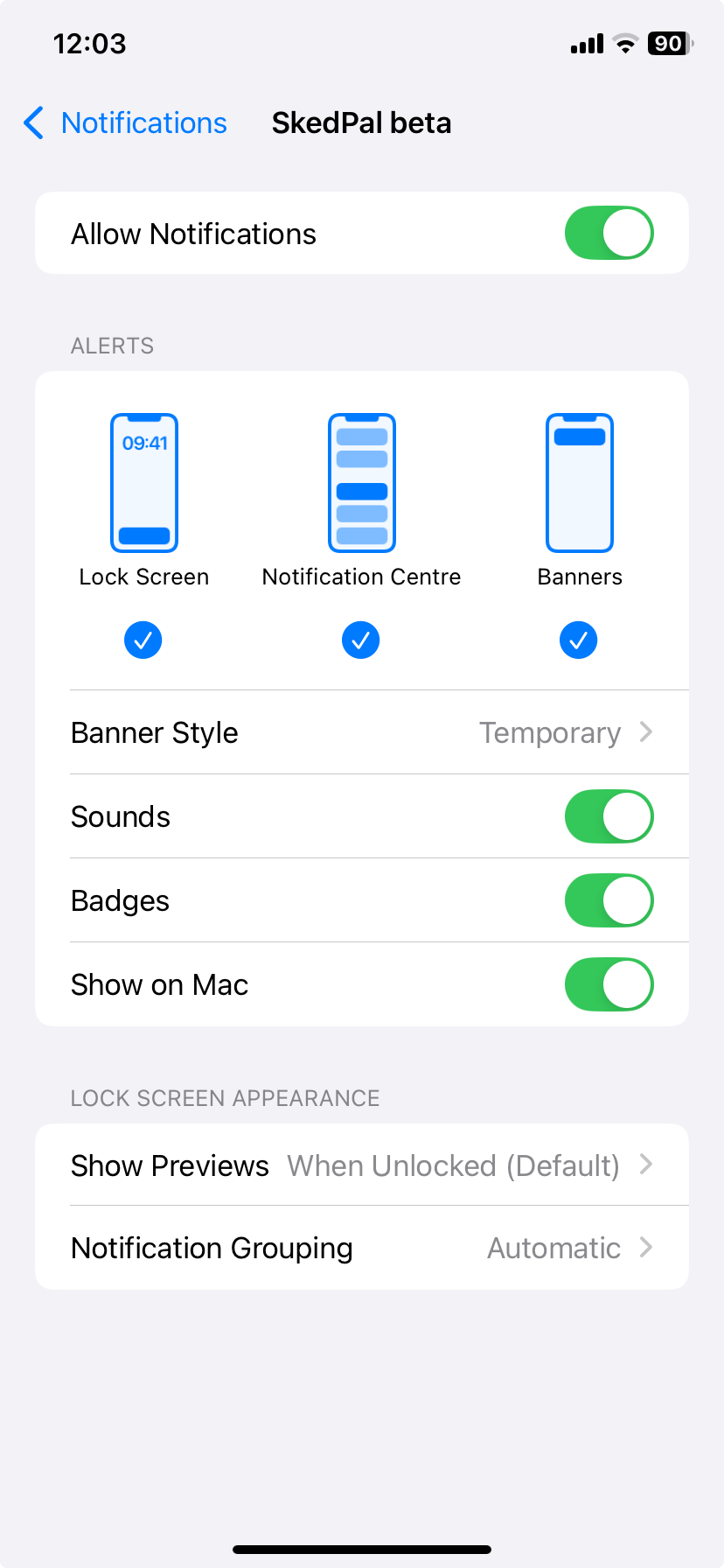
With your ideal notifications now configured across your devices, you should be all set and ready to go! In the next set of videos, we'll be diving into real-world workflows, where you'll see the Status Tracker in action and how it truly impacts your daily productivity. See you there!